How to Login
When user click our any service then s/he will go throw in our login panel (If Service is Active).
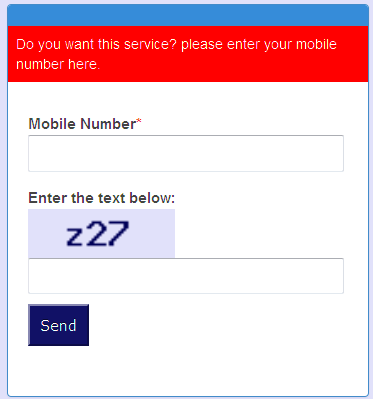
Here user put his/her mobile number and capture number then click to Send. If his/her mobile number is register then s/he will go to Service page but if mobile number is not register than its will go to Registration page.
How to Registration
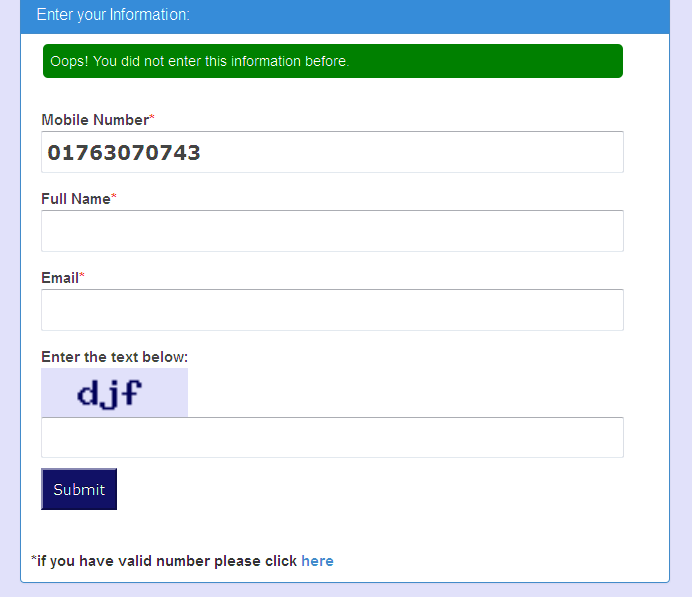
Here we want some information from User. Here Most important is One mobile number can Register Only one time and we through all purchase information (Buy ticket, Recharge mobile etc) on user email. So If user give here wrong information then s/he can't get any email base information from qpay. So User must be put valid email address here.
Or If you have already register then go down register page on click the option.
After registration is successfully done qpay will go to Bus case or Other Module which user selected.
User Can't Edit His/Her Information. So Carefully Put Your information here !!
Choose Our Available Bus
When you Select Online bus ticketing service then You saw Our all bus in front of you. Here you chose your bus.
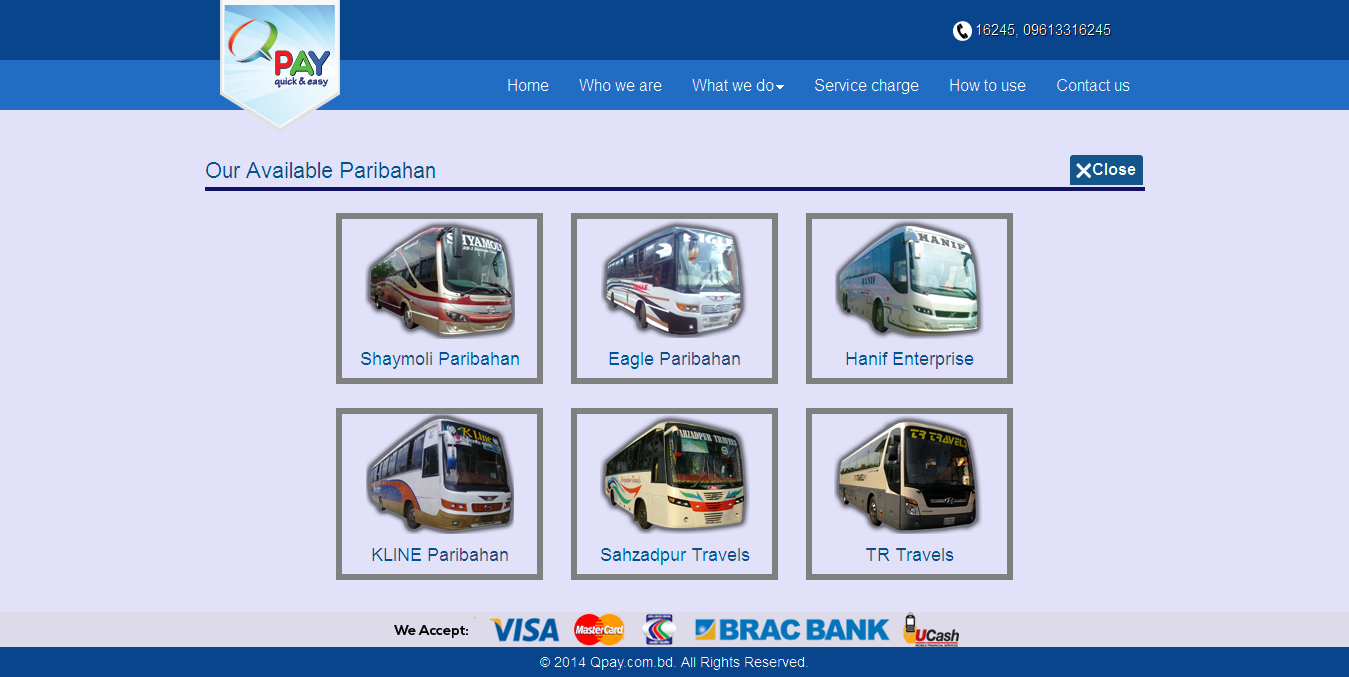
button is like logout button. If you Press that you will logout from your service.
Search Your Destination Route
After Choose your bus You found a Search Form. When you click From Button that view you this Bus Departure Points.Choose Your Departure Place if its available.When You choose Your Departure point To(Destination Point)Is automatically Update its Destination point. Now you choose your journey date and Bus Type then submit those information click to search button.
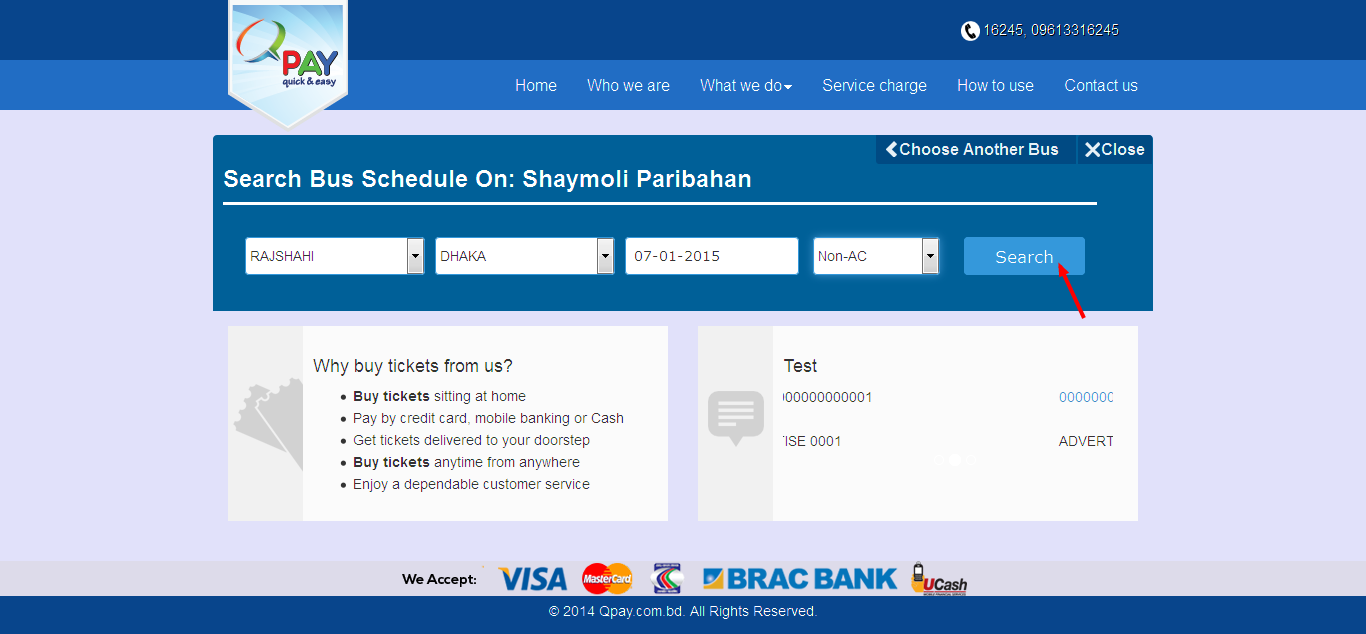
button is like logout button. If you Press that you will logout from your service.
Choose Another Bus button traverse you to Bus Case.
Choose Your Schedule Time
Here Your Departure and Destination base bus schedule showdown. Here you choose your departure time(When you want to go). And inform bus base all information from here.
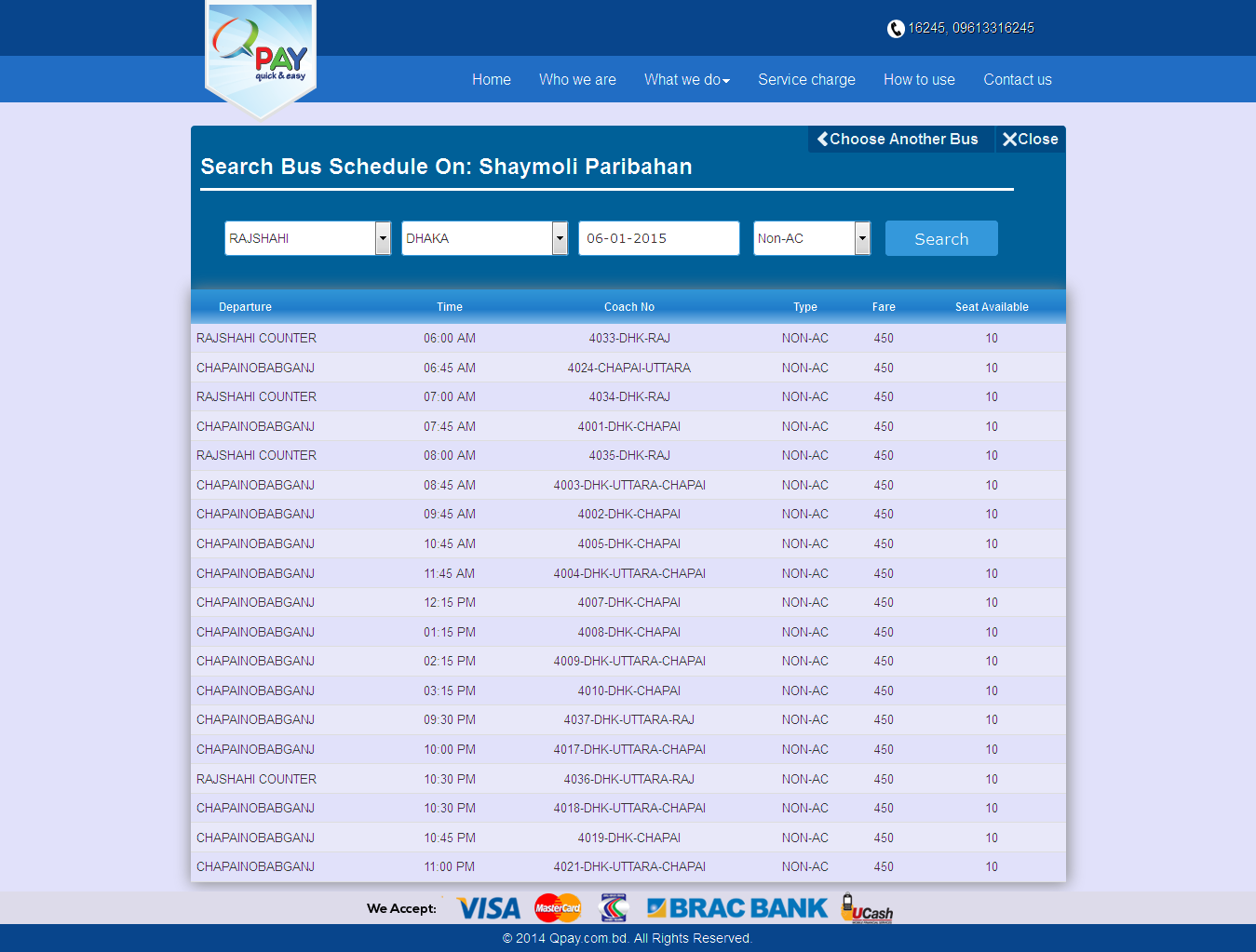
button is like logout button. If you Press that you will logout from your service.
Choose our available bus seat
Here is bus seat plan. Here automatically user information is come in. User can Change Name, Mobile Number but can't change email address. And purchase information goes to this email address. So User choose seat which is available then choose reporting counter. Give user gender information,When User select a available seat then seat fare details will be shown like ➜
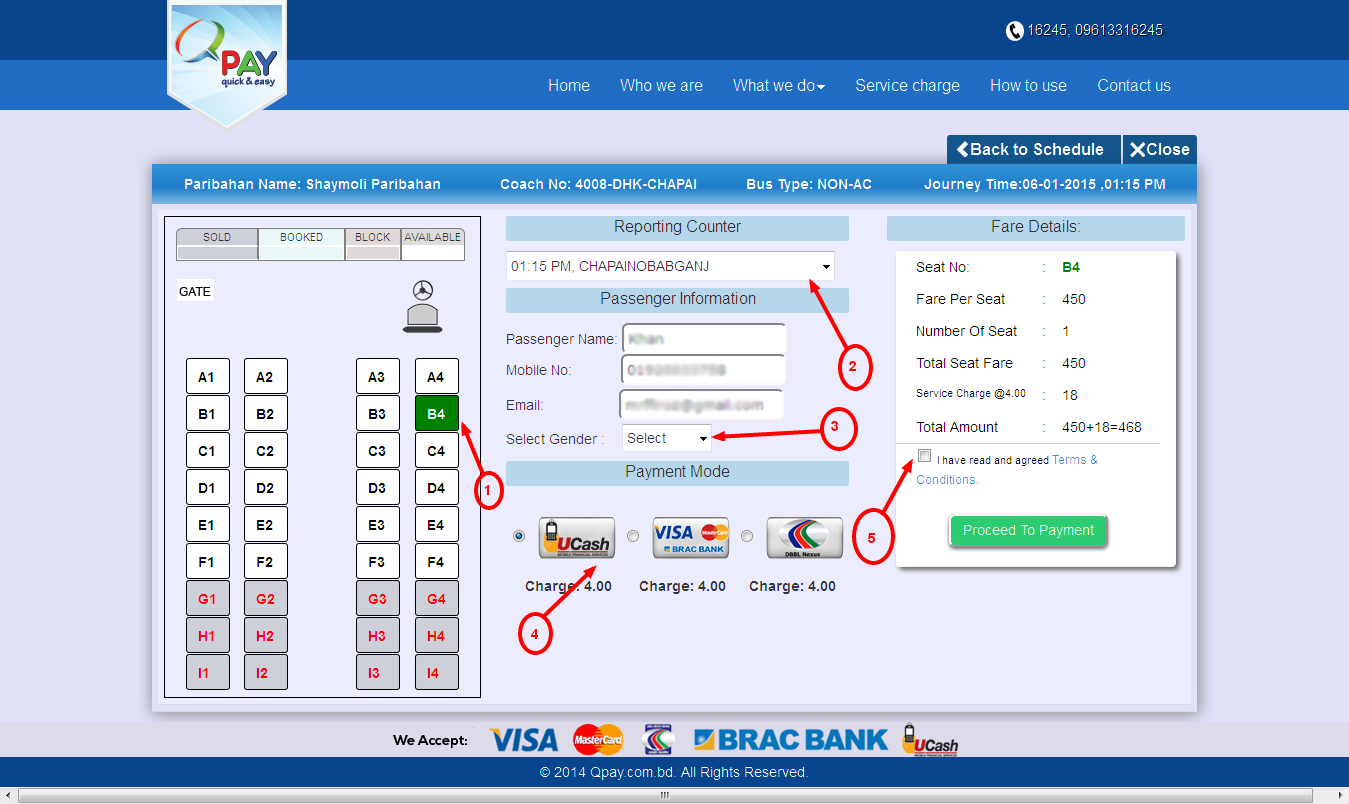
Here you can select only 4 seat. if Other hand select same seat on same time you will be miss your seat. and it confirm how and which seat you will be purchase in confirm page. 4 no option is important for payment section. Here you choose how to pay you on your payment . If all thing is ok Then submit payment to process. And go to confirm page.
button is like logout button. If you Press that you will logout from your service.
Back to Schedule button traverse you to Bus Schedule.
Payment Section
If your choose seat is available then you can see look like this page but if your choose seat is not available then you see this page ➜
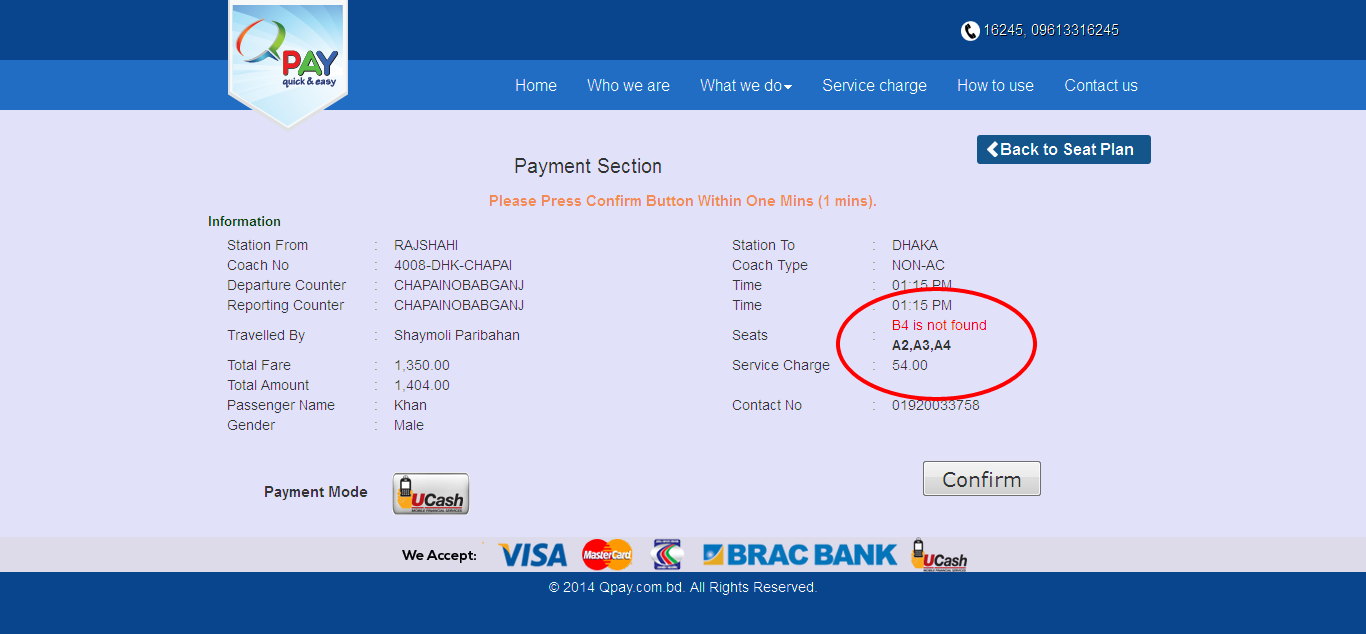
If you want seat again then you can go seat plan again and choose again your chooses seat! if you not found any seat then you can not able to click confirm but. If you found seat and you want to purchase than hit confirm button. Remember payment transaction complete within 2-4mnt otherwise you will be lost your seat. After payment is complete user will back Qpay site and found his eTicket which 1 copy send one his/her email address.
button is Option you to choose again your seat if it not found.
If you Go to again seat plan than you should show those seat(which you selected) is sold and its duration is 1 mint.After 1 mint it will be free again.
Buy Air Time
When you select mobile Talk time Recharge then you find like this page ➜
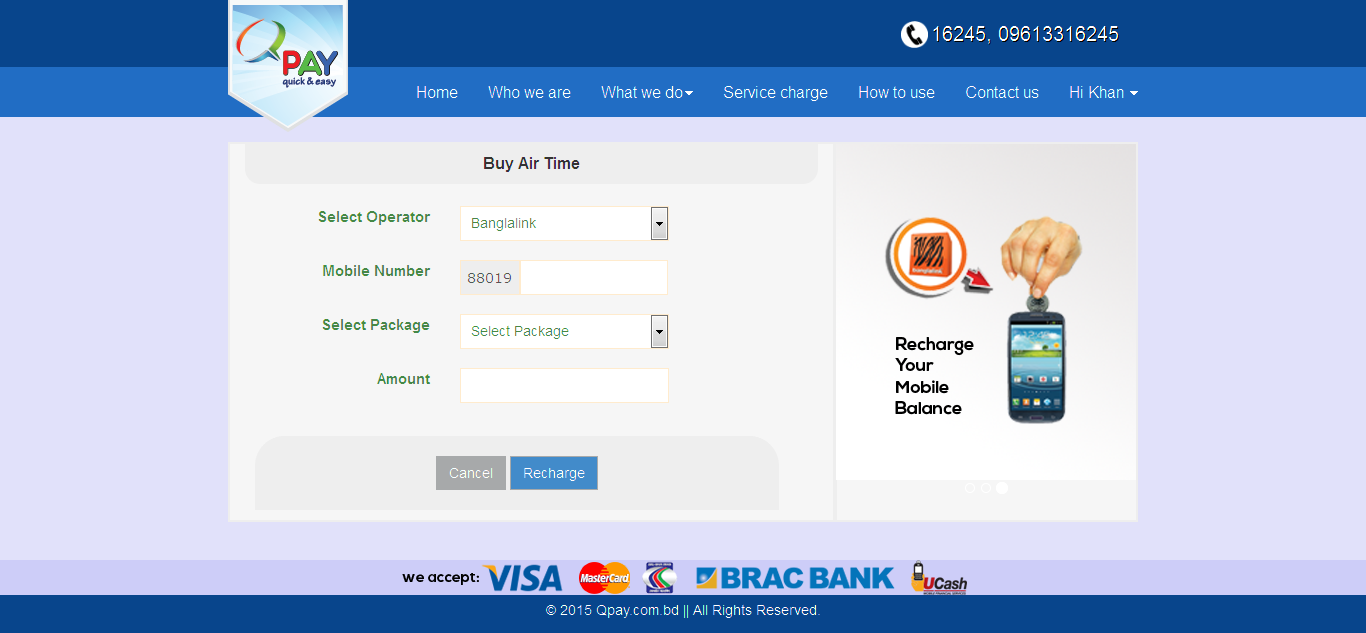
Here you first choose your Mobile Operator. Then automatically your operator code is submit like " IF your Operator is Banglalink then your operator code is 019 then put your other mobile number digit's. after that you select your mobile package(PostPaid or PrePaid). Then give your Rechargeable amount.
Prepaid Limit: 10 to 1000 taka.
Postpaid Limit: 10-2500 taka.
Confirm Air Time
This is confirmation page like this ➜
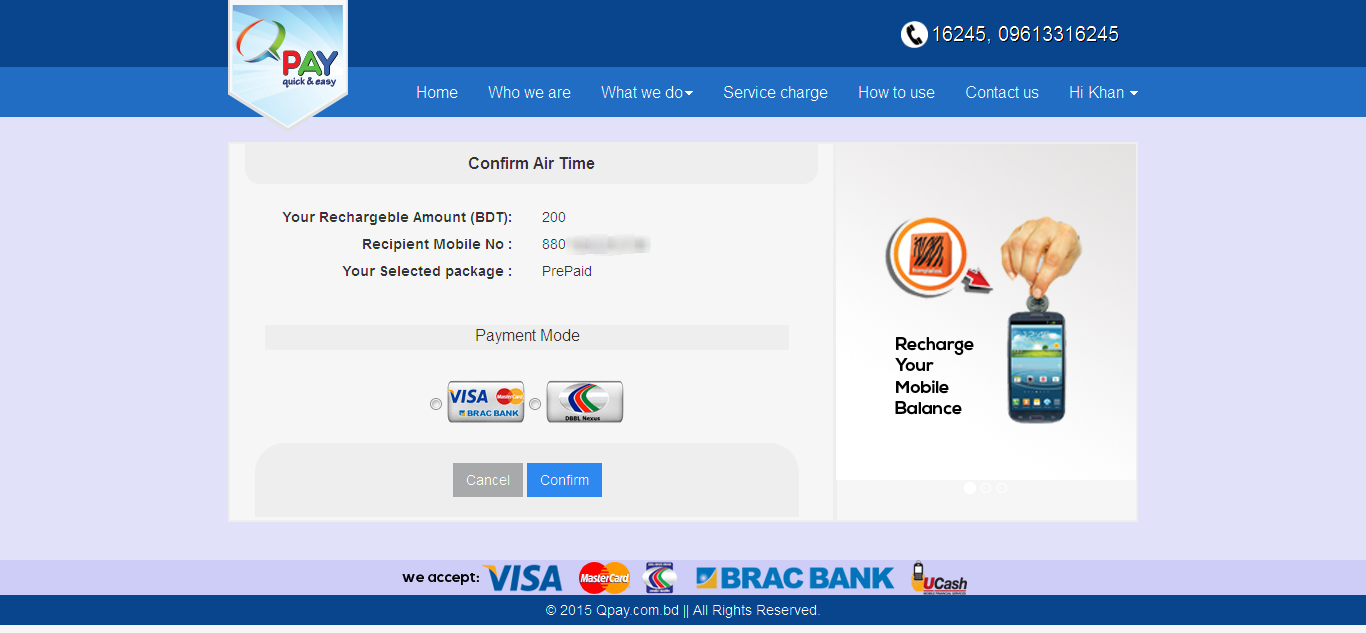
Check all information- Mobile Number,Package,and amount then select your payment method
Prepaid Limit: 10 to 1000 taka.
Postpaid Limit: 10-2500 taka.
Payment with BRAC and Dutch-Bangla Bank supported all Card.
Prepaid Limit: 10 to 1000 taka.
Postpaid Limit: 10-2500 taka.
